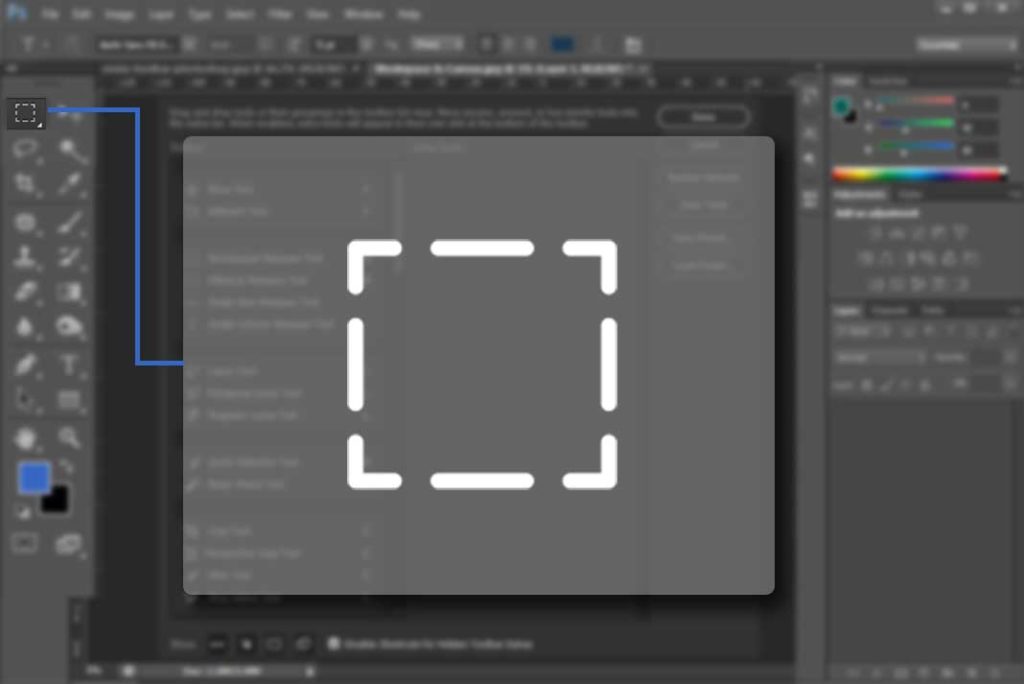These tools are fastest tools in terms of selection, but now accurate for every condition. These are widely used in editing work, so who are interested to have a career in editing have to practice these a lot. And all who are here to just edit their FB profile pics , these are magically quick tools for them also. Shortcut key “W”. ( For all shortcuts go to Photoshop Shortcut tutorial )![]()
Firstly we will learn about Magic Wand Tool : In simple words it will select by determining color and tone of image area. But opposite to its name it doesn’t do your work magically as in complex situation it will let you alone. Now let us come to its working.
Just click on area where you want selection but keep one thing in your mind it will only work on same tone or color range otherwise its magic will loose all powers. There are some options in option bar to have a better control on its range.
![]()
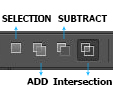
These four options work as their names ,selection is default by which you select one time, add will add selection in your current selection, subtract will minus selection from current and intersection will let you remain with the intersected part of current and selection done with intersection.
Tolerance – It is an important factor to control the range, more tolerance will increase its range.
Now let us understand it with a gradient, here we have a range of gray-scale color. And in these two images you can see when tolerance is 5 range is less and on 32 it get increase.
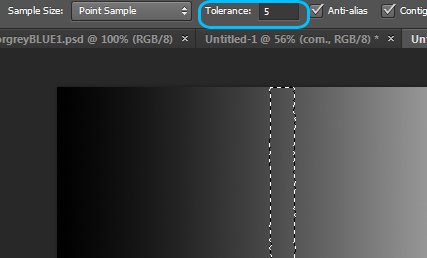

Now one more important thing to control range is Contiguous.
By default you will see it checked, it works like a barrier. If it is checked it will bound the range with in the area you will click. Means it will not make selection of those areas in image which are separated from which you clicked. But if it is unchecked then it will read color range in all areas of image.
So let us see it with some example :
Here when Contiguous is selected then it is only making selection by color range in area which you clicked.

Now when Contiguous is not selected then it is making selection by color range in all area of image.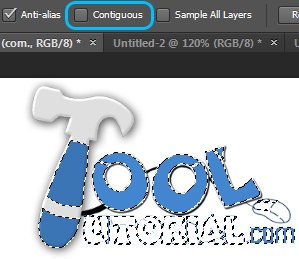 Quick selection Tool
Quick selection Tool
Before this we learn about magic wand tool but if someone has to be called magical then it is Quick Selection Tool. It is introduced in CS3 before this magic wand tool is alone but know then get found in same place. So it is much accurate than Magic wand tool, it is not only work on color and tone but more than that it detects the texture also.
Working is little bit different from Magic wand, as there you have to click and result may be or may not be of your wish. But in case of quick selection you just have to flow brush, you have much better control on your selection.
Now let us see its examples :
Here we make a selection of its skirt and in just one click we have selected it, with just minor error but good thing is that it is easy to subtract selection.
To subtract selection apply quick selection with pressing Alt on the area which you want to be deselected.
Now to select or deselect in small area you want a smaller brush so you can select brush size from option bar and shortcut for re-sizing brush is “[“ this is for decrease brush size “]” this is to increase it.
So these two tools are perfect to make selection easily. What do you think which one is best, Magic Wand tool or Quick Selection Tool? Hopefully this tutorial helps you. Ask your Questions related to topic below in comments bar.