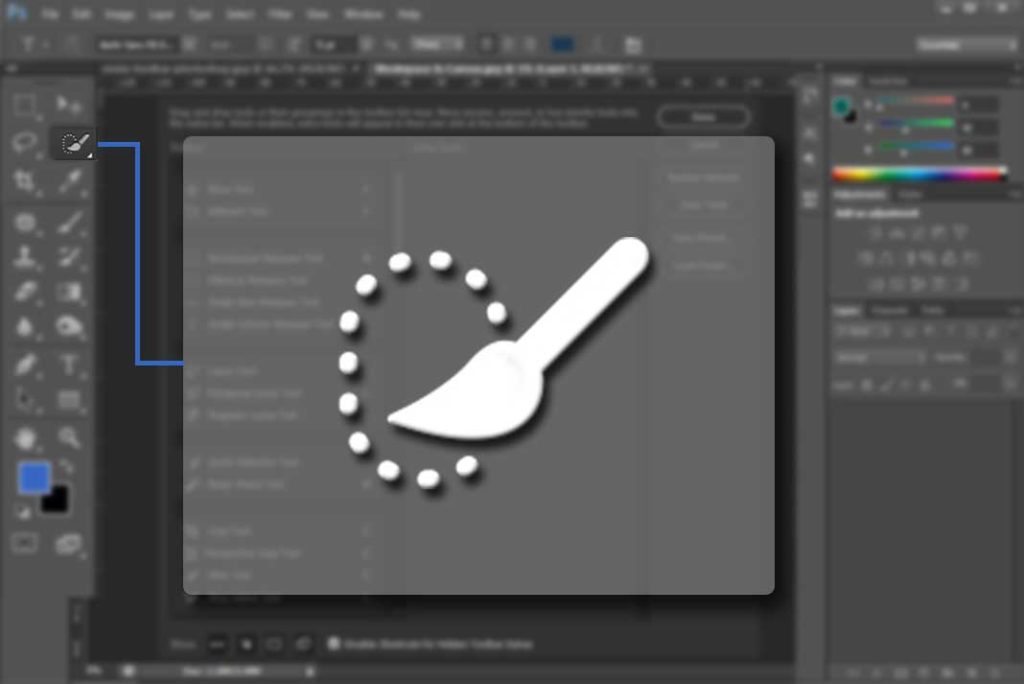The marquee tool is a selection tool which allows you to select a part of image in rectangle and ellipse shape, it also provide single (1 pixel) row and column selection.
Click and hold your mouse over the marquee tool to see the four options. Its shortcut key is “M”. ( For all shortcuts go to Photoshop Shortcut tutorial )
Rectangular Marquee Tool
It makes rectangular selection. To make square shape selection hold Shift key then make selection. Make selection with Shift +Alt to make selection from center.
Now you can move the selected part by move tool and can transform it in your way you can also cut the selected part and then paste it in new layer. (Layer panel will be explained in previous section of Photoshop Layers)

Elliptical Marquee Tool
It makes Elliptical shape (circular) selection. To make perfect circle shape selection hold Shift key then make selection. Make selection with Shift +Alt to make selection from center.

Single Row and Column marquee tool
It will make selection of one pixel line, you can use it in many ways, it is basically used in web designing where you just want a single row pattern.
Option bar ( it is same in all marquee tools)
When you select marquee tool you will see some options in option bar.![]()

Selection is by default and other options are to give more flexibility in selection. Add is to add selection, subtract is to minus the selection and intersection will only keep the intersected selection part.
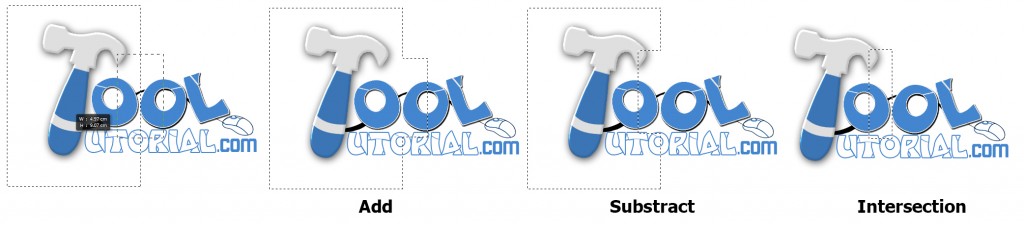
Here you can see a Feather option. It will give smooth corners to your selection.![]()

Next to feather you will see Style. By default you will see normal and after that there is Fixed Ratio and Fixed Size. You will give ratio or size in width and height .