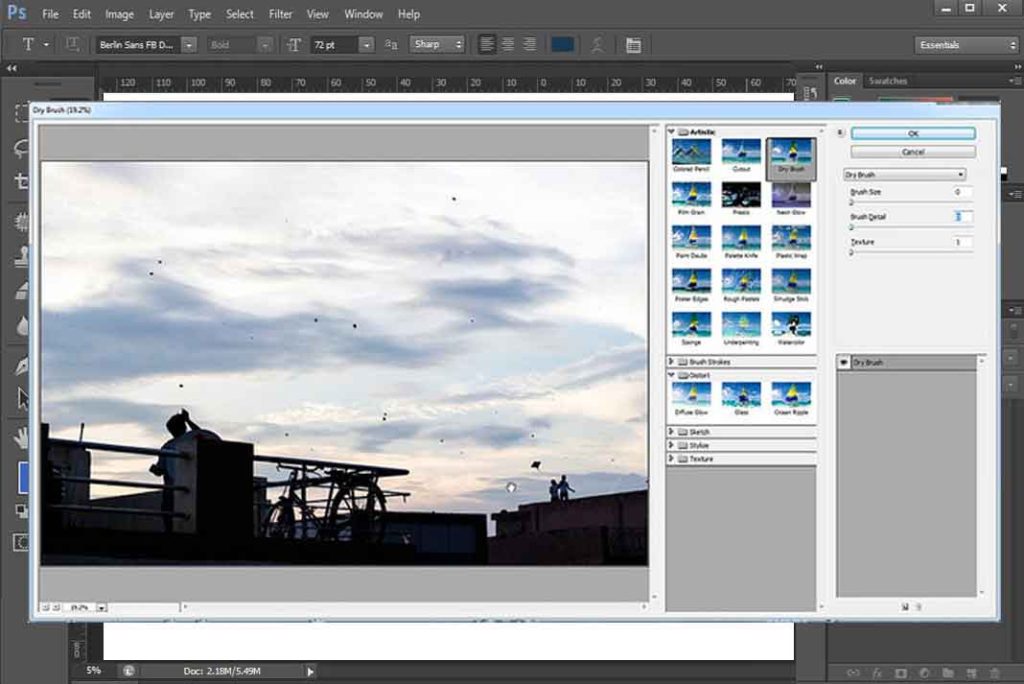When you click on advance mode in liquify window, you can see some more options and tools. They will give you much control and creative options for better results.
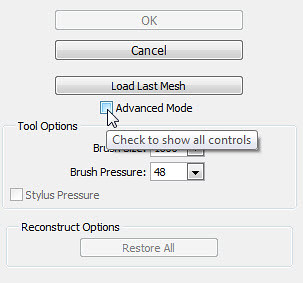 After checking it you will get some new tools and options.
After checking it you will get some new tools and options.
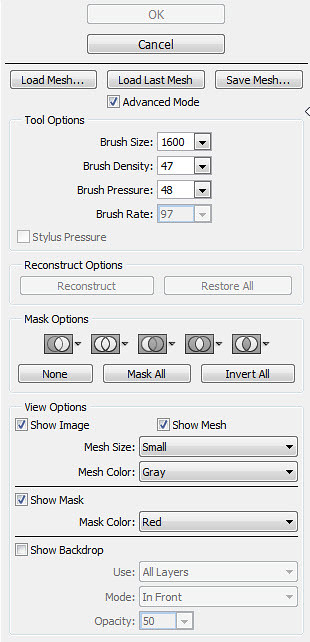
In these controls you can see save mesh and load mesh had added. In tool setting brush density had added.
In reconstruct section you get an additional option that is Reconstruct. Now you can see mask options as well as view options. And in tool pallet we get some new tools like Twirl clockwise tool And two tool for masking Freeze mask tool and Thaw mask tool.
Now let explore all advance options:
Twirl clockwise tool
This is one of the distortion tools. You can say it creates a cyclone in image.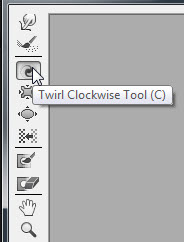
Now let us see how it works :
I had clicked this photo of water, so let us do something with this to explain you how this tool works.

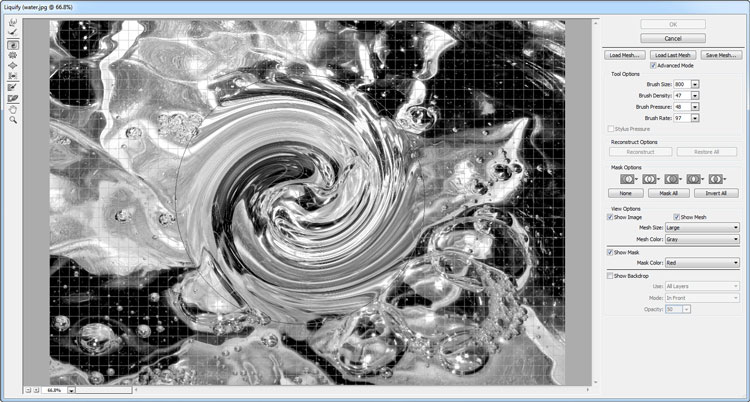
This is how just click and hold or move your tool around the areas to have this effect.
Freeze mask tool and Thaw mask tool
By these two tools you can control the area which you want to be affected or not.
By Freeze Mask you can paint an area temporarily on which you don’t want effect of any liquify tool.
By Thaw Mask you can remove freeze mask area.
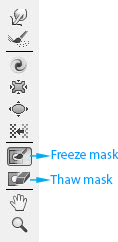
Working
Select Freeze mask tool, click, and move it on area where you don’t want affects of liquify tools.

Reconstruct Option
By this you can control overall distortion in image, This option will only appear when you turn on advance mode.
How it is different from restore all?
Restore all will remove all distortion from whole image and make it as it was before, but reconstruct give you option to control level of distortion.

These are some important options in advance mode of liquify, in coming tutorials we will learn about more filters.
Hopefully this tutorial helps you. Ask your Questions related to topic below in comments bar.
Share Tool Tutorial with your friends through social and other medium ( would be appreciated! 🙂 )