Ever happen to you, a nice photo but you wanna change color of your shirt? Or you wanna match color of balloon with your kid’s cloths?
There are many situations in which you want to replace color with your desired one. So for that we have many solutions and one of them is color replacement tool. Click and hold brush tool and there you will find Color Replacement tool. Shortcut Key is “B”.

I will explain its working with an example only. Here I have a pic of a boy with a balloon and I wanna change this dirty fellow Yellow balloon to beautiful Blue to match color with boy’s t-shirt.
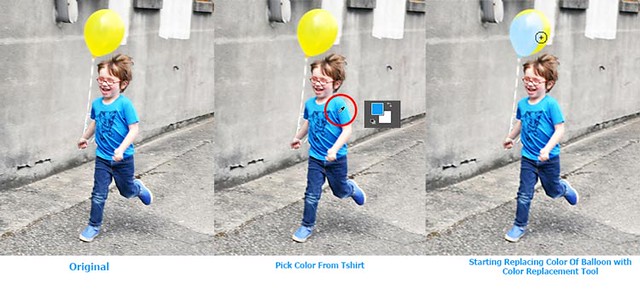
I am pretty sure that above image will explain you about working of color replacement tool.
Now come to its option bar
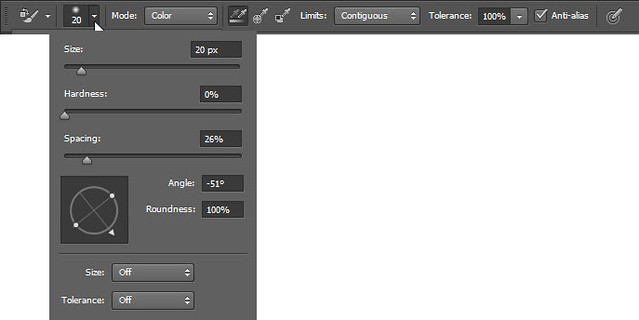
Same as brush tool it has some basic options. Size to control brush size of tool, hardness to set its whether brush has soft edges or sharp edges, these both options are explained in Brush Tutorial.
Now spacing it means how much space will be there between applied colors in a flow.
Let see an example for this :
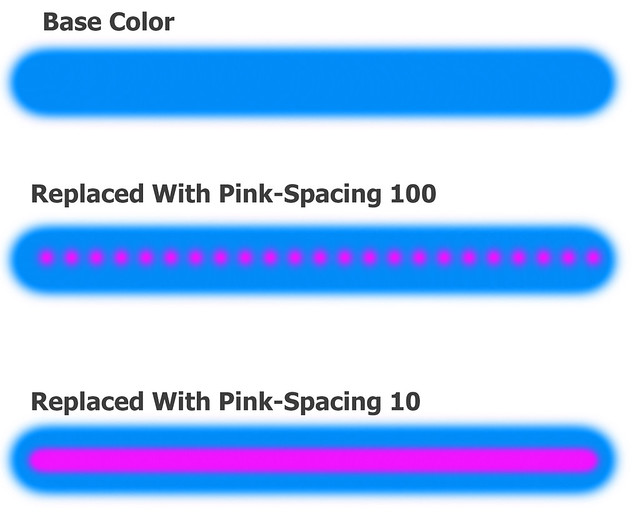
Contiguous and Discontiguous are basic terms of Photoshop which is explained in Quick Selection tool Tutorial.
Tolerance means sensitivity or you can say it set the range of tool. If it is set low in no. range of tool will be less and more in no. means range is more.
Hopefully this tutorial helps you. Ask your Questions related to topic below in comments bar.
Share Tool Tutorial with your friends through social and other medium.


