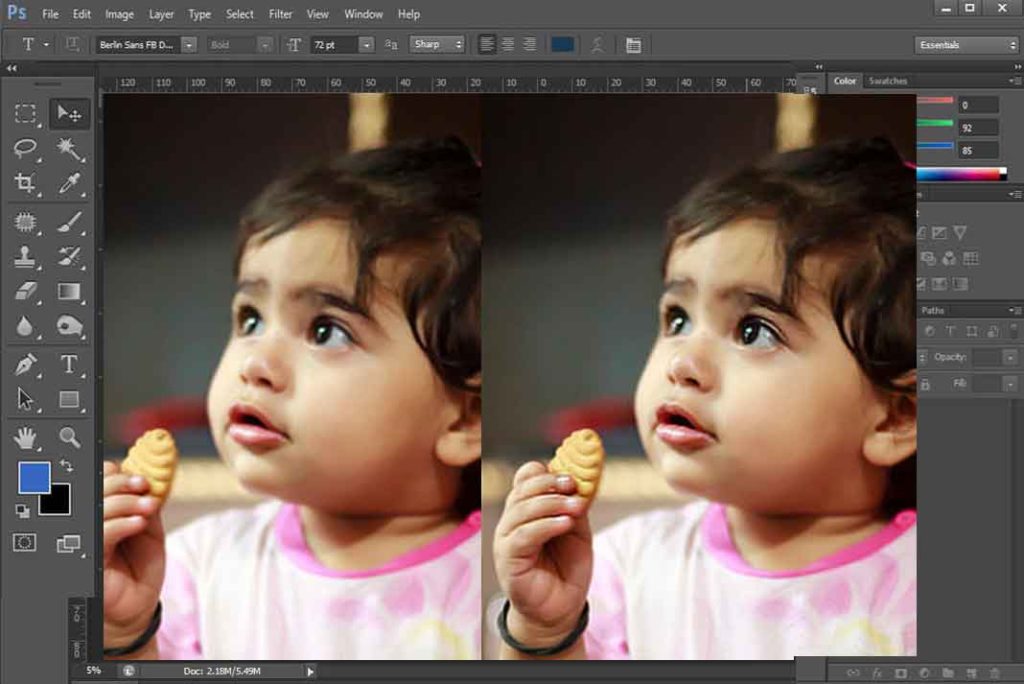Magic Eraser Tool
Hey anyone lazy presents here, this tool is for you. You will find it in toolbar within the group of eraser tool. When you select it cursor will change into its icon shape. Now quickly comes to its working : Just click it on area which you want to erase, and it will erase it […]