Another type of selection tool like other it will also help you to select desired portion of image. Now if it is just another selection tool then why we need to know about it?
It is its flexibility in selection which make your selection easy . By this you can select by freehand selection like you are running a virtual pencil. Shortcut key for Lasso Tool is “L”. (For all shortcuts go to Photoshop Shortcut tutorial)
Working of lasso tool :
Make selection just by moving it freehand on the portion of the image.

when you get complete with your selection you can move or transform it by move tool
Here are two more types of lasso tools. Press and hold on lasso tool to see these options.
Polygon Lasso Tool
This tool is to select line shapes, basically it is like rectangular marquee tool .But it is much flexible and gives freedom to work with as many lines in all directions. Now let see its working :
Here we want to change the sky of this image so now we are making selection of sky by polygon lasso tool . We are just tracing with the straight lines of house.
Now when we complete the tracing of sky in image, we have a selection and now we will delete the selection and put another image of sky below this layer
 Explained in previous Chapter Photoshop Layers.
Explained in previous Chapter Photoshop Layers.

Here we have merged two layers with the help of polygon lasso tool.
Next to it we have Magnetic Lasso Tool.
Are you lazy?
Can you imagine a tool for making 80-90 % correct selection and it just by dragging that same lazy outline around it ? So it is for everyone who are like me, who want to do work fast with less efforts. Now why it is called magnetic lasso tool, it actively detect the edge as you make outline nearby your subject.

Here I make selection of this baby face much faster than lasso tool with better accuracy.
Hopefully this tutorial helps you. Ask your Questions related to topic below in comments bar.
Share Tool Tutorial with your friends through social and other medium would be appreciated!

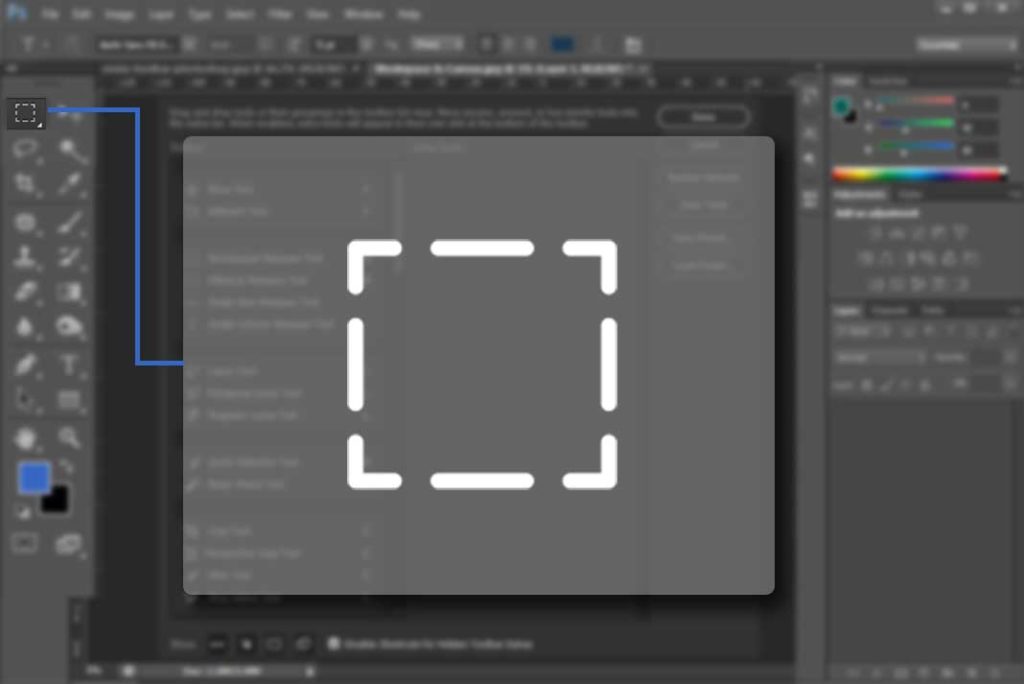
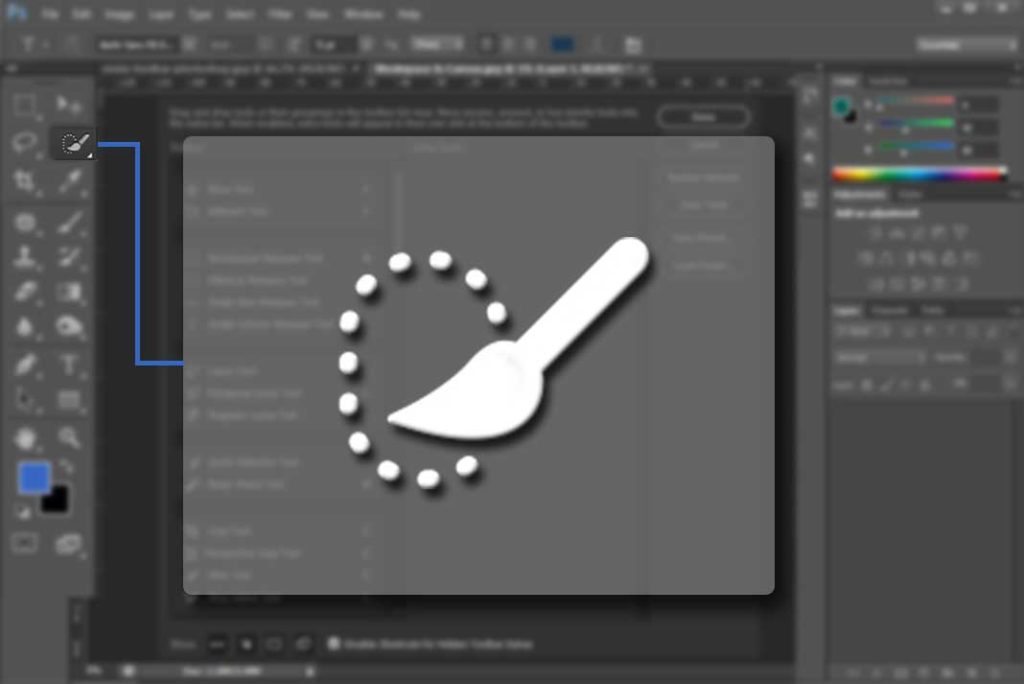
how to delete the selection?
Hi Sweekar, if you want to deselect whole selection Press Ctrl+ D and if you want to delete selection from an specific area Press Alt and make selection on that area.
Go to marquee tool tutorial http://tooltutorial.com/marquee-tool/ there you can see how to add and subtract selection.