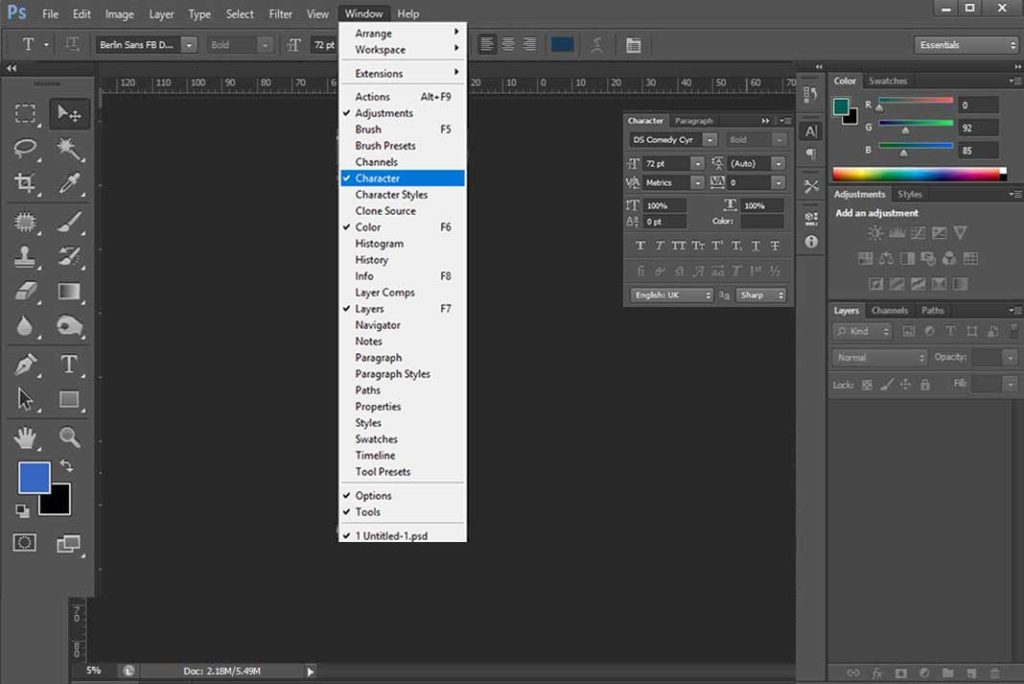After character panel, we come to paragraph panel, as character panel is to control letters and words. The paragraph panel is to align paragraphs in different ways as per the need of project.
Where You Will Find this Panel???
Windows > Paragraph
Or you can get this panel directly next to the character panel.
Align Options
Here are three align options left, right and center same as in option bar about which we learn in Type Basic tutorial.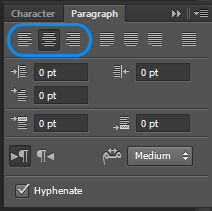
Working of these options :
1. Left Algin : Choosing Left Align Text (the default choice) will align your type with the left side of the text box.
2. Centre Align : The Center Text option will center each line of type in the paragraph.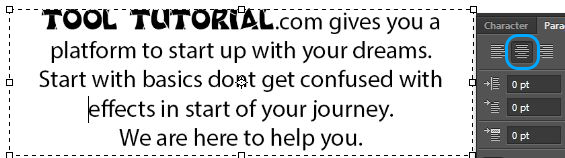
3. Right Align : Right Align Text will align the type with the right side of the text box.
Justification Options
Next options are for justification, which is a common word in type. When we choose any of these justification options, Photoshop re-adjusts the spacing between the words so that every line of type in the paragraph fills the entire width of the text box from left to right, creating a “block” of text. The only difference between the four options is how Photoshop handles the very last line in the paragraph. With Justify Last Left, Photoshop aligns the last line to the left side of the text box:
1. Left Justification : Justify Last Centered will center the last line.
2. Center Justification : Justify Last Centered will center the last line.
3. Right Justification : Justify Last Right will align the last line to the right side of the text box.
4. All Justification : Justify All will treat the last line the same as all the other lines, spacing the words out to fill the entire width of the text box.
The Indent Options
These options allow us to add space between the entire paragraph and the left or right sides of the text box, or we can add space just to the first line of the paragraph. Values can be change by just entering values in box, or using slider and move it right left to increase or decrease the values. (To learn how to use slider, go to Character Panel tutorial)
1.Indent Left Margin : Now here we can see gap between para and left side of text box.
2.Indent Right Margin : Here we can see gap between para and right side of text box.
3.Indent First Line : Here we can see gap between first line and left side of text box.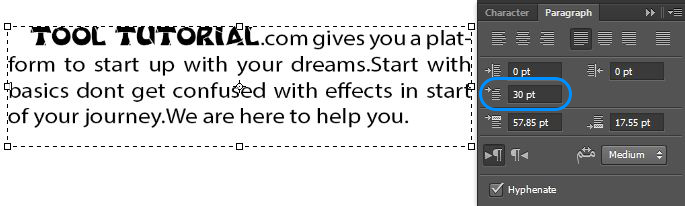
Paragraph Spacing
Here we have two more tools in this panel, Add Space Before Paragraph and Add Space After Paragraph.
These options are basically work like this, As we have this text with some paragraphs and I want some space between these so at that time we change value to give some space.
Here i select two paragraphs between which we want space.
Now change values to give amount of space needed.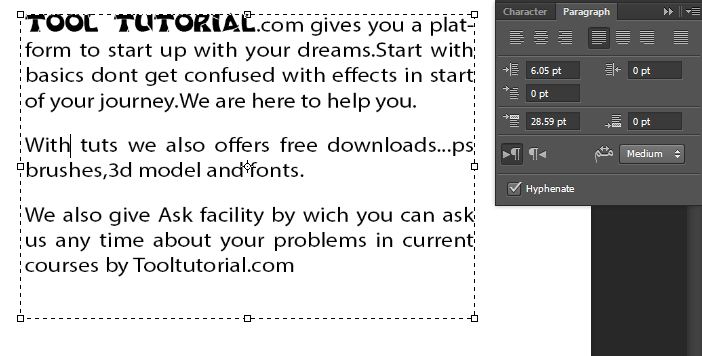
Paragraph Direction
This option is new in CS6…you can select whether you want to write “left to right” or “right to left”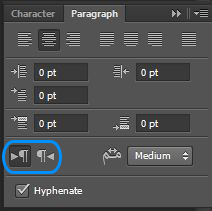
So here we cover the paragraph panel and now in next tutorial we will learn about Wrap Text. Hopefully this tutorial helps you. Ask your Questions related to topic below in comments bar.