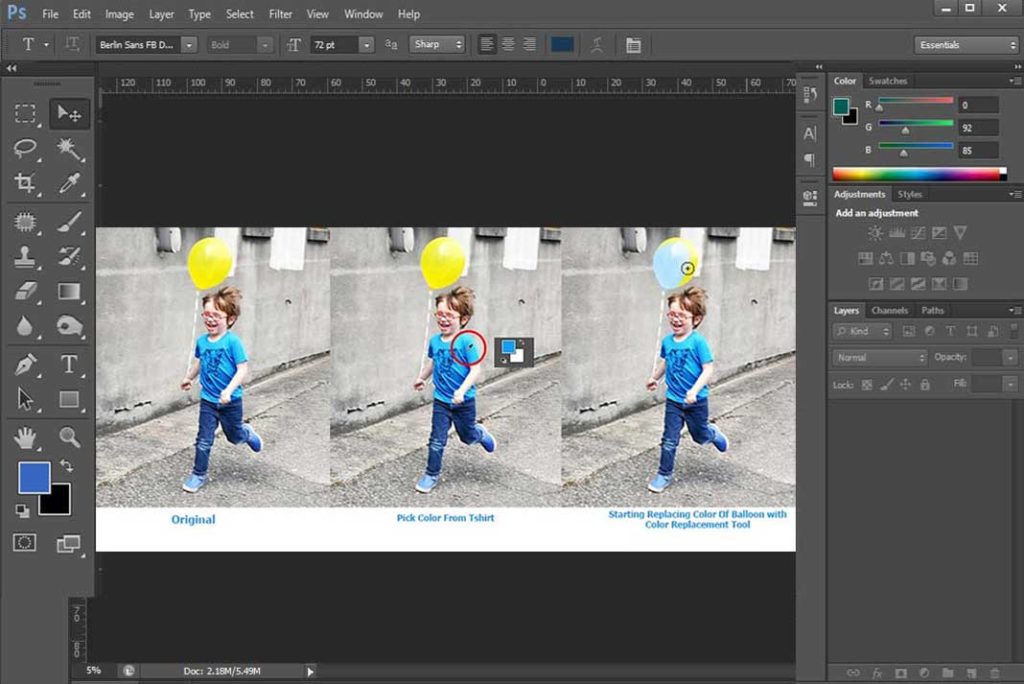In past tutorials we learn about some brushes and their options. Now we are getting into some advance options of brushes. It will be same for any type of brush tool as it defines what type of brush you will use with that tool.
Where you will find it?
When you select any brush tool you will see brush panel button on option bar.
![]()
Shortcut Key is F5. You can also activate it from window.
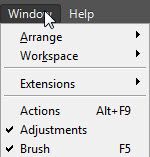
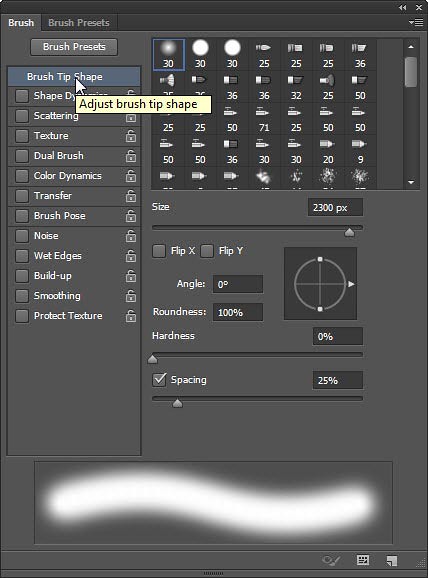
Here you can see brush pallet with lots of options.
In left side you can see different dynamic controllers and when you select one of them you can see all options regarding that control. In bottom of panel you have a live preview in which you can see how your brush will work.
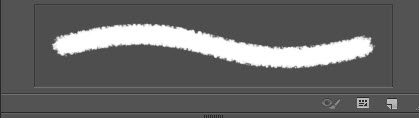
Firstly you have option to adjust Brush tip shape Photoshop provide you lot of preset but if you want something more, you can download it from Free Brush Downloads.
Here when you select a brush tip shape, below you can see some options. These options changes according to type of brushes.
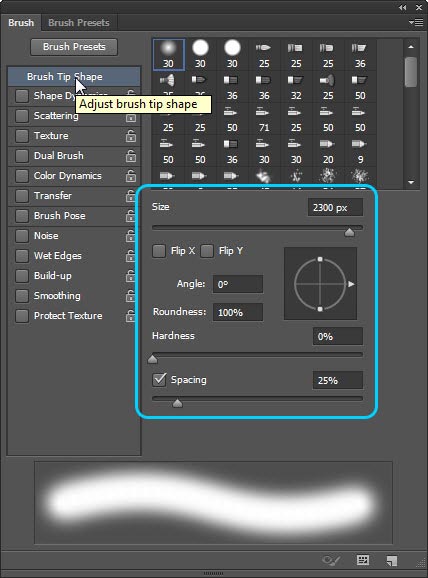
Size and Hardness is same options which are in option bar, it was explained previously in Brush tutorial. Spacing is another option which you will find in all brush types.
It controls space between the paint applied with each mouse click.
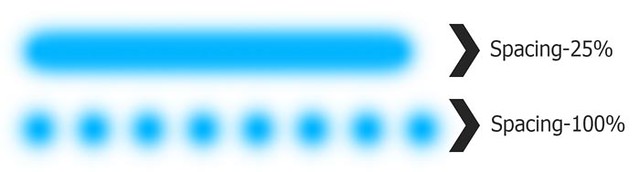
By this image you can understand the working of spacing.
In most of brush you can find Angle option, it can be understand by holding angle of brush.
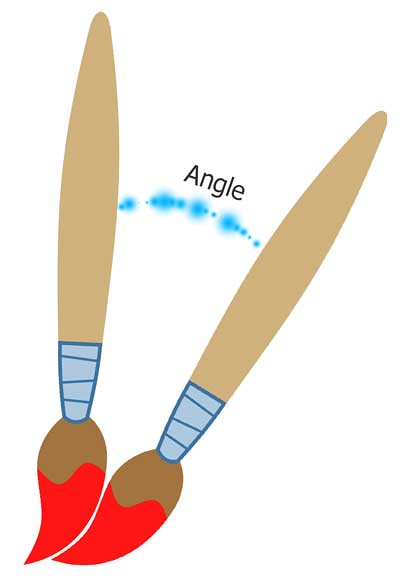
Hopefully this tutorial helps you. Ask your Questions related to topic below in comments bar.
Share Tool Tutorial with your friends through social and other medium, would be appreciated!